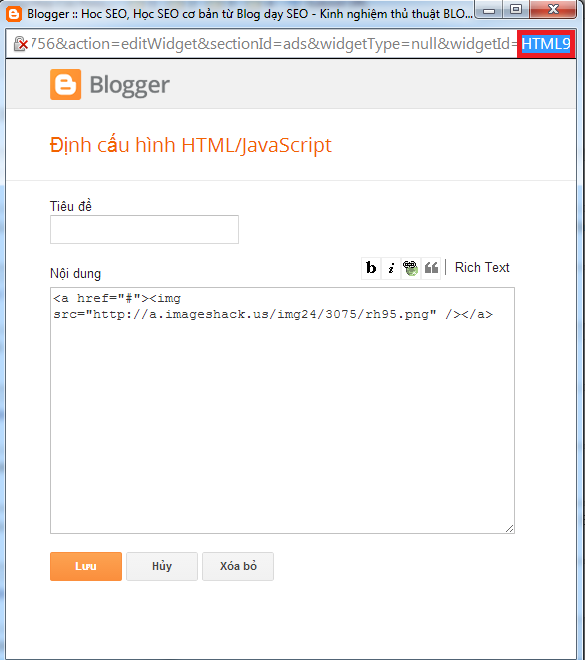FZ1000 Quirky Programme AE Mode
 |
| FZ1000 at E400mm focal length hand held |
Quirky: Having or characterised by peculiar or unexpected traits or aspects.
Algorithm: A procedure or formula for solving a recurrent problem.
With reference to the operation of a camera, the "Recurrent Problem" to be solved in Programme Auto Exposure Mode [P] is the "Firing Solution", which is the correct exposure expressed as ISO setting, Aperture and Shutter Speed. In [P] Mode the camera has to figure out a value for all three exposure parameters, assuming Auto ISO is set and make allowance for the focal length of the lens.
[P] Mode on the FZ1000 selects an unexpected aperture and shutter speed in certain conditions.
[iA] and [iA+] modes appear to use the same algorithms for Aperture, Shutter Speed and Auto ISO.
In bright light As subject brightness increases, the FZ1000 holds onto the widest aperture available at any focal length until the shutter speed reaches about 1/2000sec. Only then does the aperture start to decrease (the f number starts to increase).
So for instance in bright light the camera will select 1/2000sec @f2.8, with the focal length at E25mm.
Most cameras which I have used close down the aperture as well as increasing shutter speed as light levels increase. This usually brings the lens to an optimal aperture for resolution and allows for increased depth of field.
This would produce say, 1/500sec @ f5.6 giving the same exposure but a more workable aperture and an easily fast enough shutter speed.
The remedy for this is to
* Keep a close eye on the readouts for aperture and shutter speed in the viewfinder,
* Apply Programme Shift with the Rear Dial to bring up the f number to a more workable level.
However [iA] and [iA+] users are out of luck as Programme Shift is not available in these Modes.
In moderate light The camera makes decisions about the firing solution which appear to be in line with other cameras which I have used. The shutter speed increases as the lens is zoomed out and the ISO setting progressively moves up to 1600. There are no surprises here, however the camera selects a shutter speed of 1/60 sec at wide angle when 1/30 sec would probably suffice given the very good 5 axis OIS.
In low and very low light As subject brightness decreases the camera holds on to ISO1600 until shutter speed drops to 1/6 second at any focal length. Only then does the ISO setting start to increase Obviously the camera doesn't want to use an ISO setting greater than 1600. But holding ISO 1600 can result in a very slow shutter speed and unsharpness due to camera shake.
This can be managedof course by using the flash, putting the camera on a tripod or selecting a higher ISO setting.
I find it desirable to keep a close eye on the shutter speed readout in the viewfinder and be aware of the "one over E Focal length" rule for handheld shutter speeds. So if the [Full frame effective] focal length, marked on the lens barrel and appearing in the viewfinder whenever the lens is zoomed, is, say 100mm, then the slowest shutter speed for hand held photos is about 1/100sec for a person with steady hands.
With OIS ON a slower shutter speed may be possible but OIS does nothing to control subject movement.
Summary For best results I find it very useful to closely monitor the aperture, shutter speed and ISO readouts in the viewfinder or monitor and to apply correction as required for best results. Simply leaving the camera to select a firing solution in [P] Mode will sometimes give a suboptimal result, in the form of insufficient depth of field in bright light or camera shake blur due to slow shutter speed in low light levels.
For this reason I do not use [P] Mode with the FZ100. I use [A] or [S] Mode most of the time.
Panasonic could make an adjustment to the exposure algorithms via a firmware update to bring the FZ1000 firing solution in [P] Mode more in line with other cameras.